FAQs about our services
Does it take a long time to become a customer?
It only takes a few minutes to set up your new new account. Call us on +46 8 509 126 00 and you’ll get started straight away.
Can you test the services before you decide to proceed to become a valued customer?
Yes! Call us on 0046850912600 or fill in a notification of interest on the website and we will help you get started with a free trial account for your company.
Integration with your systems using an API?
You can easily integrate all services into your systems and applications, there are several APIs to choose from such as REST, HTTPS, SMPP.
Can you send to multiple recipients at the same time?
Create an address book with many recipients or cut and paste the recipients into a new message in the Toolbox, then you can send to everyone at once.
Can you schedule your mailings?
Should you send your message on another day or time? Schedule your message logged into your toolbox on the web, it is also possible to specify that the sending is repeated at selected intervals
Can I see the delivery status of sent messages?
The logs show all traffic, regardless of whether it is SMS, email or fax. Both incoming and outgoing traffic is displayed.
What do the error codes mean and what do I do now?
What to do in case of failed message delivery?
First, check if the number is correct, has a subscriber and is connected to the network.
If Yes, let us know, as this is important information in the troubleshooting process.
When you get error messages like
there is almost always something wrong with the number.
Contact us, via email or telephone.
If the number is valid, delivery of your message should be possible.
Sometimes there may be changes in local, country-specific, rules, especially concerning SMS, and it may be necessary to make some adjustments. Contact us as soon as possible, most operators only save their logs for a few days.
Automatic routing
To ensure delivery, automatic rerouting between different suppliers is provided.
If any supplier has problems, another is automatically selected.
Once the message is delivered to the network, we can no longer alter it.
If you want an early warning, you can set up your account so that you receive a “preliminary report”. This allows you to know if the first transmission attempt has failed, so that you can keep an extra eye on that particular message. Tell us and we’ll help.
Management of delivery reports
Operators report back to us in slightly different ways, some more clear than others. We automatically send this report back to our customers and then the customer must decide for himself which routines need to be set up for monitoring these.
We have no way of determining which messages are critical and properly addressed, and which have been sent out as mass mailings to hundreds of unknown numbers. This is the reason why we cannot report every failed delivery to the operators. Our customers are the only ones who have this information and that is why you need to monitor your delivery reports.
Validity period (SMS)
Mobile operators may sometimes retry for up to 72 hours before sending us a report. They call this “Validity Period”.
If you need the report sooner, the validity period can be shortened and the message terminated if it has not arrived at once. Let us know and we’ll fix it for all destinations that allow reduced validity.
Error messages and their importance
Duplicate message, the message has been blocked by TellusTalks loopcontrol. You have sent identical messages to the same recipient within 2 minutes (SMS) or 5 minutes (Fax).
Solution – do not send identical messages to the same recipient within 2 and 5 minutes respectively.
Auto Blocked Recipient, messages have continuously failed to this recipient in the past
Every time you send messages to a mobile operator, they charge full price, even if the message cannot be delivered. If a fax can´t be delivered, it may be because there is not a faxmachine at the receiving end, instead a person who is being disturbed unnecessarily.
This automatic blocking feature is a service provided by TellusTalk so that you don’t have to pay full price for non-deliverable messages and do not disturb. The block prevents the sending of new messages for an increasing time span each time a message fails.
These are the time criteria: 4 h, 8 h, 16, 32.. up to a maximum of 2 weeks, then the block is reset automatically.
Solution – Check the number, is it really an active number?
If it is active but still cannot receive SMS/MMS, the mobile may have lost registration with the operator’s network and the following action may solve the problem.
You need two mobile phones for this:
- Power off the first phone
- Remove the SIM-card
- Place the SIM-card in the second phone and start it
- Power off the second phone and remove the SIM card
- Place the SIM-card in the first phone again and start it. It should now have been re-registered in the network.
If this does not help, but the number is valid, please contact us!
More general error messages
These error messages are often temporary errors and errors that can be fixed with our help.
Always start by checking that the number is correct and active
Then contact us and we’ll sort it out.
Unknown number (the number is not active or cannot be found by the operator):
txtSUBSCRIBER_UNKNOWN
Unsuccessful delivery (error in the mobile according to the mobile operator):
txtSUBSCRIBER_UNAVAILABLE
txtHANDSET_MEMORY_FULL Solution – Contact the recipient, the inbox may be full.
txtHANDSET_ERROR
Subscriber Error:submit_sm or submit_multi failed
Subscriber Error:1:
Subscriber Error
The mobile operator has attempted to retransmit and deliver the message until the maximum validity period has been reached:
Operator Expired
Unsuccessful delivery (possible technical error with the mobile operator):
txtSMSC_FAILURE (SMSC error in the network)
txtOTHER_ERROR (unspecificied error)
Failed delivery (fax)
Document conversion failed – may be an error in the conversion of the document, please contact us
If there is a file called winmail.dat attached in the mail to us, it can cause problems. It is something that should only be used between Microsoft mail servers, if this file is also sent to our mail server, it is a setting that must be changed in the sending mail server.
Which browsers are supported?
All modern browsers are supported. The web browser Internet Explorer version 11 and onwards.
Microsoft Edge, Safari, Firefox, Opera and Chrome are supported on both Mac and PC
Where are TellusTalk’s servers located?
Why a new platform?
It began with a desire to leave American cloud services and host our platform on Swedish servers as we have many customers within public authorities with a requirement not to let personal data end up outside the EU.
When you are building a completely new platform from scratch, you also want to have a look at if there are new and better ways to do things. This ended up in some pretty major improvements:
Privacy by Design
Privacy by Design means that a system has built in functionality to ensure data integrity. This is a demand according to the GDPR, but there are many other reasons you would want to have stabile functionality for data protection.
The old platform has had improvements over the years to ensure security and integrity, but that could never equal a system that has been built from the foundation with Privacy by Design in mind.
For starters, the new platform has a completely new solution for encrypting, which gives your data optimal protection.
Your data has also additional protection from a brand new authorization management system where you are in control as to what data should be shared and to what users.
Servers in Sweden
You can feel safe, knowing your data is processed according to the GDPR, now and in the future, since both the new platform and the new email server resides on Swedish servers, located in Sweden.
Increased portability
To minimize the risk of service interruption, the new platform has been designed to be very easy to move or distribute to other servers.
Is your data so sensitive that it must not leave your own servers? The new e-sign service is designed as a standalone app, making it possible to host anywhere and connect with local channels for email and url:s.
Sub processors
As all of the sub processors for the standard services are providing their services without the use of american cloud services you do not need to worry about excluding any sub processors in our DPA. Everything to make it easy for you and secure your data.
Messages that are destined outside the EU must ofcourse be processed outside the EU at some point.
Migration of API-users 2023
This is a collection of information about what the change of platform means to you as an API-user.
You can either migrate manually now, wait until we make the automatic migration of users or you can even choose to stay a little longer on the old platform to ensure a controlled migration.
Migrate now
We recommend that users with high volumes or critical messages makes the migration now to ensure a safe transfer.
Contact us to get help with preparing your API-user on the new, swedish, platform. Use the temporary URL: k8api.tellustalk.com. The URL api.tellustalk.com will be redirected after the automatic migration of users later.
Migrate automatically
Let us do the migration for you, you don´t have to do anything.
At the end of November we are planning to make a copy of all users, settings and passwords and transfer them to the new platform. The URL api.tellustalk.com will be redirected and all messages will then automatically end up on the new platform.
This is recommended for users with smaller volumes and no special settings in your API call.
Stay a little longer
If you require more time to complete the migration, you can change only the URL you are currently using to gapi.tellustalk.com and you will still be using the old platform after the automatic migration. Then you are free to migrate when you are ready.
From the 31:st of December 2023 we will no longer be able to make any changes to the old platform, but inte will not be completely shut down until later.
API documentation
Most of our API documentation will remain the same, but as more services and functionality has been added, it has had some changes.
Please note that our new service for e-signatures has its own, new, API documentation. API calls on the old format will automatically be converted into the new e-sign service. This means that some attributes for custom format on emails and web pages will cease to work but the basic functionality will be the same. To take advantage of all the benefits of the new service for electronic signatures we recommend that you consider to adjust your calls according to the new API.
Why a new swedish platform?
There are many reasons why we choose to build a new platform. But the main reason is to be more GDPR compliant.
You can read more about our new platform here!
News on the new platform
Sign App
Address book
Administrative access
New look on the entire Toolbox
We are continously updating our Help pages where you can read more about how to use the services, change settings and much more.
When are templates good to use?
Create a template for mailings you do regularly. All settings, recipients and attachments can be saved in a template. One template can be set as the default for new mailings, and you can choose others whenever you want.
Why do I receive mail with the subject “Something to manage”?
The first time you use the service, you will receive an email called “Something to manage”. This email contains instructions on how to set your personal profile and create a password. If you only use the service from your email, you can ignore this email.
What files can I attach?
You can attach all kinds of files, but only PDF files can be signed.
SMS services
How many characters can you send in an SMS?
A normal SMS consists of 160 characters using the GSM 7-bit alphabet
This is a limitation in the format/protocol through which SMS is sent.
FTo be able to send longer messages than that, the message is divided into parts of 153 characters and sent as separate text messages. 7 characters are sent that tell the phone in which order the parts should be put together, so that the phone can display the message as a single long text at the recipient.
This means that if you send a text longer than 160 characters, it will cost more than just an SMS.
If you are unsure of how long your message will be, it is recommend that you test sending a message to yourself first. In your logs, you can then see how many SMS parts your message was split into. Feel free to contact us if you want help checking this.
Mailings using the address book
Each address book can have its own settings that add text to the message. The added text should also be included in the total number of characters sent. The editor in the Toolbox cannot count these, it only counts the characters in the message box.
If you have a text in the “SMS Header” – field, that text will be added in the beginning of the message. If automatic unsubscribe notification is activated, the system also adds a text at the end of your message, with information on what the recipient should do if they wish to unsubscribe from further mailings.
Depending on the type of sender you have in the address book, different numbers of characters will be added:
– Short code 72080, Reply SMS and Own number as sender means that the final text will be approx. 38 characters long: “— Answer STOP to unsubscribe.”
– A text as sender/originator causes the end text to be approx. 34 characters long: “— Unsubscribe: Reply stop to 72080”
If you are unsure of how long your message will be, it is recommend that you test sending a message to yourself first.
GSM 7 alphabet
Character set GSM 03.38 is the usual one for SMS and creates the GSM 7 bit alphabet.
According to wikipedia, the following characters are accepted in the above alphabet:
0123456789
ABCDEFGHIJKLMNOPQRSTUVWXYZÄÖÑÜ
abcdefghijklmnopqrstuvwxyzäöñüà
èéùìòÇ’Øø’ÅåΔ_ΦΓΛΩΠΨΣΘΞ’ÆæßÉ
£$¥
.,!
“#¤%&'()*=-/:;<=>?¡’¿
Then there are some characters that make the message longer without making it Unicode, according to Wikipedia they are the following characters:
|^€{}[]~
When does it become Unicode?
When the message contains characters that are not in the GSM 7-bit alphabet, it becomes Unicode.
Then it can be covered by different character tables, the most common being GSM 8 bit.
There are, for example, the small Greek letters and many Latin letters (for example: š, ž, –, ´and “) that are missing in the character collection above. Emoticons/emojis belong to the GSM 16 bit table, which means that even more characters are used “per character”.
Then there are additional Unicode formats that make the maximum number of characters even more modest, they are not so common and therefore not specified here.
Messages sent as GSM 8 bit instead of GSM 7 bit can be a maximum of 70 characters per SMS instead of 160 characters.
When it comes to concatenated/multipart messages, there will be a maximum of 153 parts in regular SMS and 67 characters in Unicode messages.
Max number of characters in a concatenated/multipart Unicode message is 1072 (it will be 16 parts long) provided it is GSM 8 bit Unicode.
Can the recipient reply to the SMS?
The recipient can easily reply to your SMS if you have set “Reply SMS” as a setting in your account. The answer is sent back to your email or directly into your system via API.
What is Link SMS and what is it used for?
Link SMS is a quick way to reach out with a lot of information in one SMS. Write a regular SMS and attach the images, documents and videos you want to send and it will be converted to a Link SMS. Simple as that! The recipient receives an SMS with a clickable link with your message. If you attach files, the recipient can download or read them directly on the mobile.
Examples when Link SMS is good to send:
- Invitations to an event.
- Let your customers take part in promotions and offers.
- Order confirmations via SMS.
What is Voice SMS?
Your message is automatically read out by a synthetic voice if you send it as Voice SMS. 18 different languages are available. Send easily with your email, via the web or API. You can let the recipient confirm the message by pressing a number, or answer questions by pressing 1 for “yes” and 2 for “no”, for example.
Why is my SMS not delivered to the recipient?
If it is an active mobile number but still cannot receive SMS/MMS, the mobile may have lost registration with the operator’s network, the memory is full, there is no coverage or the phone is switched off. Contact support and we will help you troubleshoot.
Electronic signing
How does the e-signature service work?
Send an invitation to sign. The recipient can then review the document on their computer, mobile or tablet before they sign. The entire signing process takes place in the browser. TellusTalk offers several different types of signing solutions, simple, including advanced and qualified signatures.
What is the difference between electronic signature and digital signature?
An electronic signature becomes a digital signature when the signature can be uniquely linked to the person who signed the document, and the recipient signs with eID (BankID). The signed document is then locked with a qualified certificate to ensure its integrity. Read more on the page about digital signing.
Recommended PDF size PDF: max 3,5MB
We recommend a maximum total of 3.5 MB for the files to be signed.
When signing, the original file is presented as an attachment to the signed file, while displaying a watermarked copy together with the cover page in display mode.
This means that the signed file will be slightly more than double the size of the original, which can make it difficult to send as an attachment in an email.
Is it possible to set the signature order?
Yes! Mail or SMS with an invitation to sign only goes out to person number two when person one has signed, and so on. One or more people can have order “1”, and only when everyone in order “1” has signed, the invitation is sent out to those with order “2” and so on.
Can you send reminders?
It is fine to manually send out reminders if the recipient forgets to sign your document. You can also indicate that you want to activate automatic reminders within a certain number of days.
Can I print a copy of the signed agreement?
You can print a signed agreement and put it in a folder. All signed documents receive a cover page and a small watermark on each page. However, it is strongly suggested that you also save the signed document on the computer. That is because the electronic proof of the signature is only available in the electronic version of the document.
Can the recipient download their copy of the signed document?
Yes, when everyone has signed, an email is sent out with a link where everyone can download their copy.
Can you sign with eID (BankID) but not show the social security number in the file?
Absolutely, choose signing with BankID and mark the option “not to show the social security number”. The social security number will be replaced by a unique code that is issued by BankID when signing.
Is it possible to validate our signed documents?
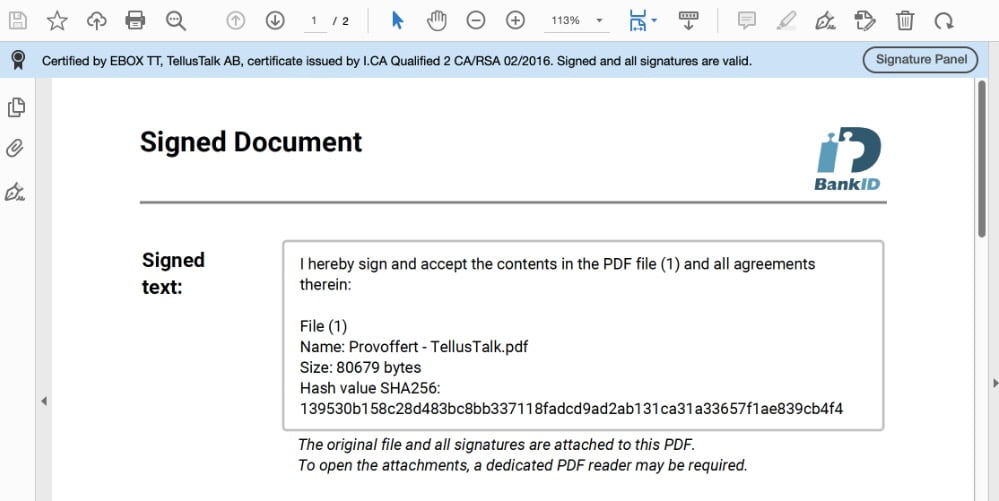
You are also supposed to be able to open the attachment section and see the signature details:
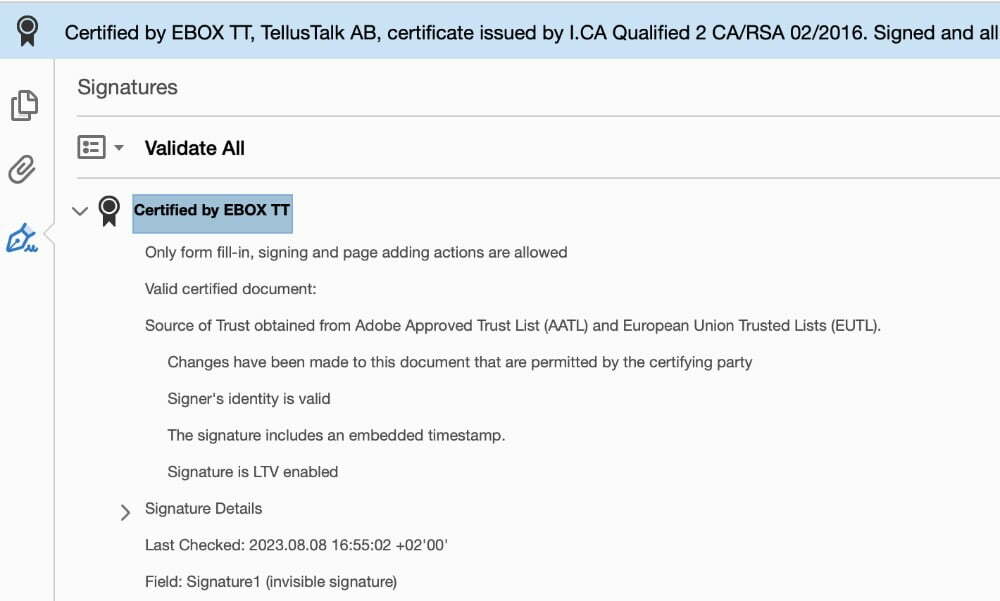
In some versions of Adobe Reader there can be an error message claiming that the certificate is invalid, although it´s not. This is a known problem that you can read more about here. This means that Adobe only validates against it´s own trust list AATL, while our certificate is EU issued and must be validated against EUTL.
This does not neccessarily mean that there is something wrong with your signed document, but if you want to be sure you can also use our own validation tool.
Our validation tool is built with code from the EU project Esig/DSS.
In the background, the validation tool first makes a technical check of the signatures formal authenticity, that the document has not been changed and so on. Then it goes online and checks the validity of each certificate in the certificate chain.
This lookup is made live towards the EU Trust List.
If you get an error message when opening the file in Adobe?
Some versions of Adobe Reader may display an error message stating that the certificate is invalid, even though it is not.
It then looks like this at the top when you open the file in Adobe:

And under the paper clip it looks like this:
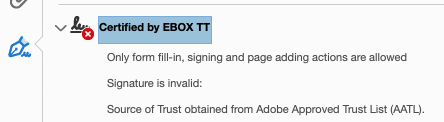
This is a known bug that you can read more about in the Adobe community. This means that Adobe only validates against it´s own trust list AATL, while our certificate is EU issued and must be validated against EUTL.
There is a support thread where you can check for updates. You may also check this thread or a workaround in this thread.
This does not mean that there is anything wrong with your signed file, but you may want to double check by also validating it on this validation page.
Please make sure that your settings are correct and that you have the latest version of Adobe.


How long is an electronic signature valid?
In order for the signed document to be considered durable for a longer period of time, ETSI has defined a standard (ESTI TS 103 172) with several levels of techniques to ensure that the PAdES document can be verified over time. TellusTalk uses the highest level, LTA (Long Term Archival), which includes, among other things, a time stamp that proves the certificate was valid at the time of signing. This means that the signature is considered valid even when the certificate has expired in the future.
What is PAdES?
PAdES (PDF Advanced Electronic Signature) is one such format. It is based on a standard PDF technology and can thus be read by all PDF readers. The signature is automatically verified using Adobe Reader. The document is protected against alteration, meets the requirements of eIDAS and is an internationally accepted standard for electronically signed documents.
Signed and locked with certificate from TSP
In order for Adobe Reader to verify the PAdES file, it must be locked and signed by a qualified certificate issued by a Trust Service Provider (TSP) from The European Union Trust List (EUTL).
The EUTL is a public list of over 200 active and former Trust Service Providers (TSPs) accredited to deliver the highest level of eIDAS compliance. Among other things, these providers offer digital seals for businesses and timestamp services that can be used to create qualified electronic signatures based on digital signature technology.
TellusTalk has such a certificate that is used to lock and sign our PAdES files. You can get your own qualified certificate for you or your company, you can read more about it here.
Durable signature – well into the future with LTA (Long Term Archival)
In order for the signed document to be considered durable for a longer period of time, ETSI has defined a standard (ESTI TS 103 172) with several levels of techniques to ensure that the PAdES document can be verified over time. Each level is based on the next level meeting the level below and additional requirements.
– B level: The lowest level, used for signatures that do not need to be archived for a long time. Must include an electronic signature and a certificate.
– T-level: Like the B-level and that a time stamp is added to prove that the signature existed at a certain time. If you want to know if the certificate was valid, you can search for it online in lists that handle certificates.
– LT-level: Like the T-level and that VRI (Verification Related Information) is also added directly to the document that verifies the entire certificate chain at the time of signing. This level is the lowest recommended for “Advanced signatures” such as eID (BankID)-signatures.
– LTA level: As the LT level and also adding an additional time stamp to the document. This level is the one recommended for “Qualified Signatures”. This is also the only level that fully complies with the eIDAS regulations and has support for future legislation in electronic signatures.
LTA is very similar to an older profile that was called LTV (Long Term Validation)
TellusTalk uses the highest level, LTA (Long Term Archival), which includes, among other things, a time stamp that proves the certificate was valid at the time of signing. This means that the signature is considered valid even when the certificate has expired in the future.
What is the legal situation for electronic signatures?
The EU’s eIDAS regulation, which entered into force on 1 July 2016, means that all EU countries (and the EEA countries Norway and Iceland) have common rules for secure electronic transactions and approve each other’s solutions for electronic identification and electronic signatures. Thus, the obstacles that the previous digital borders constituted have disappeared.
According to eIDAS and the e-Signature Act, a qualified electronic signature has the same legal effect as a handwritten signature. According to eIDAS and the e-Signature Act, a qualified electronic signature has the same legal effect as a handwritten signature. An electronic signature cannot be denied legal effect merely because it is in electronic form or because it is unqualified. What becomes decisive is the extent to which it is possible to prove the authenticity of the signature and the correctness of the content of the document.
The Swedish Post and Telecommunications Board, PTS, has supervisory responsibility for e-signature services and other trusted services according to eIDAS. Services for qualified e-signatures are under active supervision. Non-qualified services for advanced e-signatures are subject to supervision, which is carried out in the event of an incident. Providers of services at the qualified level are listed by the supervisory authorities within the EU/EEA.
FAQs regarding sercure messages protected by eID
What is a BankID protected message?
You can protect and secure the content of your SMS/email by only allowing the right recipient to unlock it with a eID (BankID) or one-time code to open it. It is possible to combine a BankID-protected message with electronic signing.
Can I combine a BankID-protected message with a digital signature?
Yes, the recipient simply unlocks the message using BankID or one-time code and then signs with BankID or one-time code.
Can I set a specific social security number for the login?
Yes, you can choose to lock the BankID login to a specific social security number.
Can I send a BankID-protected message outside Sweden?
Absolutely, send a message with locked login and use one-time code or other eID instead of BankID if the recipient is not Swedish.
